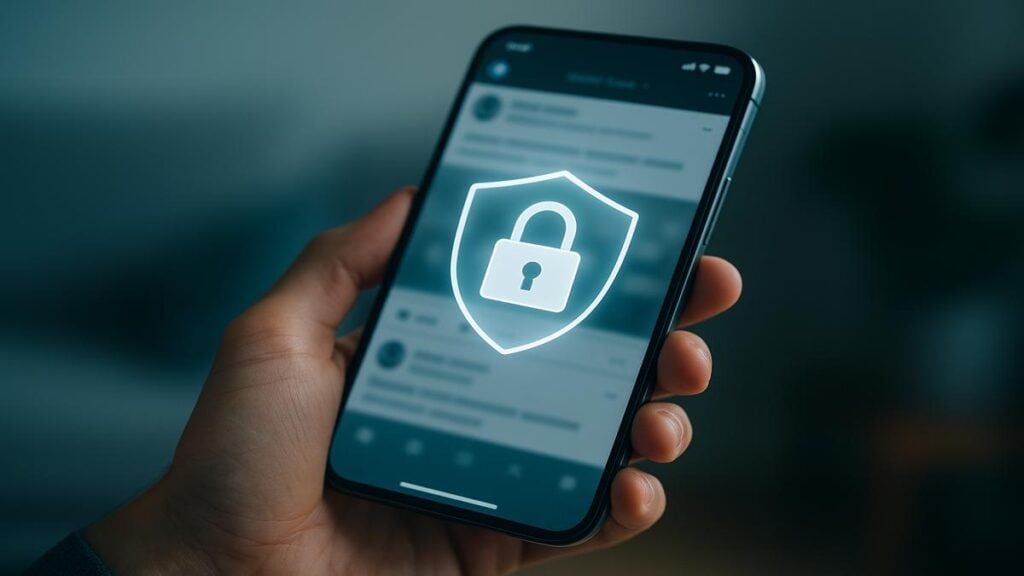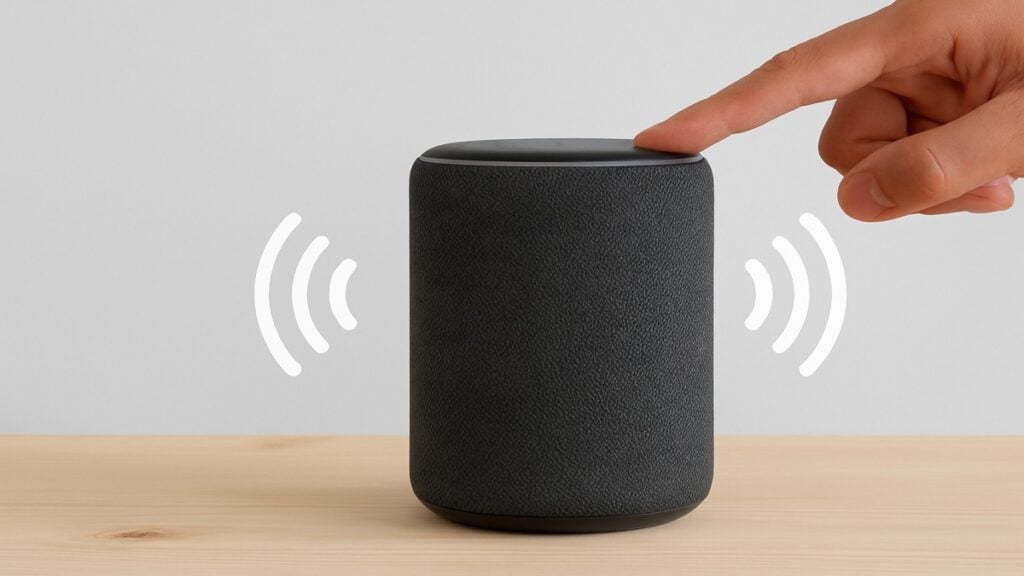Staying safe online starts at home – specifically, with your Wi-Fi router. In 2025, cybercriminals are more sophisticated than ever, targeting home networks to steal data or hijack devices. If your Wi-Fi network isn’t properly secured, it’s like leaving your front door unlocked for hackers.
For example, a 2024 survey found 86% of people never changed their router’s default admin password – essentially leaving a “welcome” mat out for intruders. The good news is that securing your home Wi-Fi network isn’t rocket science. By following a handful of best practices, you can vastly reduce the risk of someone infiltrating your network and protect all your connected gadgets.
Key Takeaways
- Use Strong Encryption (WPA3) and Passwords: Enable WPA3 or WPA2-AES encryption on your router and set a unique, strong Wi-Fi password. Avoid older protocols like WEP/WPA – if those are your only options, it’s time to upgrade your router. A strong network password (and changed default admin login) prevents strangers from easily guessing or looking up your credentials.
- Change Default Settings: First things first – change the default administrator username and password on your router. Default credentials are public knowledge, making it trivial for hackers to access your router’s settings. Also, rename your Wi-Fi network (SSID) to something unique that doesn’t reveal the router brand or your personal info.
- Keep Firmware Updated: Treat your router’s firmware like any other software – update it regularly. Manufacturers release updates to patch security vulnerabilities, so running outdated firmware leaves you exposed. Many newer routers can auto-install updates; if yours doesn’t, check the admin settings or vendor website for updates every few months.
- Disable Unnecessary Features: Turn off risky features like Remote Management, WPS, and UPnP that you don’t actively use. While convenient, these can create backdoors for attackers. Disabling Wi-Fi Protected Setup (WPS) prevents brute-force PIN hacks, and turning off Universal Plug and Play (UPnP) stops malicious apps or IoT devices from opening network holes. Similarly, shut off any services you don’t need (e.g. router-based USB storage sharing, media servers) to minimize potential vulnerabilities.
- Use a Guest Network for Visitors and IoT: Take advantage of your router’s Guest Network function. This creates a separate Wi-Fi network with its own password, so you can give internet access to guests (or smart home devices) without exposing your primary network. If a guest’s device is infected with malware, it won’t spread to your laptops or phones on the main network. Always secure the guest network with a strong password too, and consider keeping it off when not in use.
- Enable Router Firewall & Extra Security Settings: Most routers have a built-in firewall – make sure it’s enabled. A firewall acts as a gatekeeper, blocking unwanted traffic and many attacks before they reach your devices. Some advanced routers also offer whitelisting or content filtering features that let you block unrecognized devices or malicious websites. Turn these on if available, and also use your devices’ own firewalls and antivirus for layered security.
- Monitor and Maintain Your Network: Good security is not a one-and-done deal. Regularly log in to your router to review connected devices – if you see an unfamiliar gadget on your Wi-Fi, you can revoke its access. It’s wise to check for firmware updates during these checkups as well. Additionally, keep your Wi-Fi password and router admin pass updated periodically (e.g. once a year) to lock out anyone who might have obtained the old credentials.
- Consider Using a VPN at Home: While not required for a secured home Wi-Fi, a VPN (Virtual Private Network) adds privacy by encrypting all your internet traffic. This can prevent your ISP or an eavesdropper from seeing your online activity and adds an extra layer of protection if someone somehow joins your network. It’s especially useful if you frequently work from home with sensitive data or simply want extra peace of mind. Some modern routers even support VPN usage at the router level.
Why Home Wi-Fi Security Is Critical in 2025
You may be wondering, has the threat to home Wi-Fi really increased? Absolutely. Home networks now host dozens of devices – not just computers and phones, but also smart TVs, cameras, thermostats, and appliances. Each device is a potential target.
Criminals know that many homeowners don’t bother changing default settings or updating routers. In fact, over half of users in a recent survey had never adjusted any router settings from factory defaults. This lack of basic security opens the door for attackers. If a hacker hijacks your Wi-Fi, they could spy on your internet traffic, steal passwords, or even launch attacks on others from your network (making it look like you did it).
Furthermore, 2025 has seen a rise in reported router vulnerabilities and even FBI warnings about outdated routers. Older routers that no longer receive updates are especially vulnerable – the FBI recently listed 12 older router models that should be replaced because their lack of updates, “makes it much easier for cybercriminals to gain access” to your network and devices. In other words, an obsolete router can be a serious liability. Even if your router is new, you must proactively secure it. Below, we detail the essential steps to fortify your home Wi-Fi in 2025.
1. Enable WPA3 Encryption and Set a Strong Password
Start by locking down your wireless signal with encryption. Wi-Fi encryption scrambles the data traveling over your network so outsiders can’t read it. WPA3-Personal is the latest, most secure Wi-Fi encryption standard, so use it if your router supports it. WPA3 makes it much harder for anyone to crack your Wi-Fi password by capturing data. If you don’t see a WPA3 option, use WPA2-PSK (AES), which is still considered secure – just avoid the outdated WPA or WEP modes at all costs. (WEP can be cracked in minutes with free tools, offering a false sense of security.)
After choosing WPA3 or WPA2 encryption in your router settings, choose a strong Wi-Fi network password (a.k.a. passphrase). This is the password you and your family enter to connect devices to Wi-Fi. Make it long (at least 12–16 characters) and hard to guess, using a mix of letters (upper and lower case), numbers, and symbols. Don’t use common words or personal info like names or birthdays. A strong Wi-Fi password ensures that even if your network name is seen, outsiders can’t join without that key.
Equally important, change the router’s default admin password – this is separate from the Wi-Fi password. The admin login is what you use to access the router’s own settings. Many routers ship with weak default admin credentials like “admin/admin” or a preset password that’s publicly documented.
Attackers know these defaults; if you don’t change them, it’s like giving a burglar the keys to your house. In fact, cybersecurity experts warn that default router passwords are readily available online for hackers to exploit. Right after installing your router, go to the administrator settings and replace the default login with a unique username (if allowed) and a strong password that you don’t use anywhere else. This way, even if someone is in range of your Wi-Fi, they cannot alter your security settings without that admin password.
Pro Tip: If your router is a few years old and doesn’t offer WPA2 or WPA3 encryption, it’s advisable to upgrade to a newer model. Modern routers not only support stronger encryption, but also receive firmware updates for emerging threats. Investing in an up-to-date router is investing in your digital safety.
2. Change Your Network Name (SSID) and Don’t Broadcast Personal Info
When setting up encryption and passwords, also change your Wi-Fi network name (SSID) from the default. Routers come with a pre-named SSID like “Linksys123” or “Netgear-XYZ”. These default names often identify the router make or model, which can help hackers pinpoint known vulnerabilities or guess default settings.
By using a custom network name, you remove that clue. Choose a name that’s not tied to your address or family name – you want something that doesn’t give away your identity or location. For example, “SunsetWiFi” or a fun phrase is better than “SmithFamilyWiFi”.
Changing the SSID doesn’t by itself make your network more hack-proof, but it adds a layer of privacy and makes you a less obvious target. It also prevents confusion if neighbors have the same router brand. While some people hide their SSID (so it’s not publicly broadcast), determined attackers can still detect hidden networks with the right tools. Hiding your SSID can also make connecting your own devices less convenient. It’s usually sufficient to use a generic name and strong encryption, rather than disabling SSID broadcast entirely.
In summary, a unique network name plus a strong passphrase equals a much safer network. This combo ensures that only people you trust (whom you’ve given the password to) can connect. You’ll immediately keep drive-by hackers or nosy neighbors at bay.
3. Keep Your Router’s Firmware Updated
Think of your router’s firmware as its operating system – it controls the security features and overall functioning of your Wi-Fi network. Just like your computer or phone gets updates, your router’s firmware needs updates to patch security flaws and improve performance. Router manufacturers periodically discover vulnerabilities (or receive reports of them) and release firmware fixes. If you never update, your router could have known holes that hackers on the internet are actively scanning for.
Check for updates at setup and regularly after. Many new routers have an option in the admin interface to “Check for updates” and will download/install automatically if connected to the internet. Enable auto-update if your router supports it, so you don’t have to think about it. If not, set a calendar reminder to manually check for firmware updates every few months. It usually takes just a few clicks on the router’s web dashboard to see if a new firmware version is available and apply it.
Also, register your router with the manufacturer or sign up for update alerts if possible. They may email you about important security updates or product notices. If your router was provided by your internet service provider (ISP), the ISP might push firmware updates to it automatically – you can ask them or check their support site about this.
Remember the FBI warning mentioned earlier: routers that no longer receive updates are dangerous. If your router is end-of-life (no longer supported by the manufacturer), strongly consider replacing it with a current model that gets updates. The cost of a new router is minor compared to the potential cost of a hacked network. By keeping firmware current, you ensure your router has the latest defenses against known exploits.
4. Turn Off WPS, UPnP, and Remote Management
Out-of-the-box, routers often have certain features enabled for user convenience. Unfortunately, some of these features can punch holes in your network security if left on. Key ones to address are Remote Management, WPS, and UPnP:
- Remote Management: This allows you to access your router’s settings from anywhere via the internet. Unless you absolutely need to administer your home network while away, disable remote web management in the router settings. With it on, a hacker could attempt to reach your router’s login page from across the web. It’s safer to require someone to be on your local network (or VPN) to change settings.
- WPS (Wi-Fi Protected Setup): WPS is the feature where you can push a button (or use a PIN) to quickly connect devices to Wi-Fi without typing the password. It’s convenient but notoriously insecure – attackers can brute-force the WPS PIN code relatively easily to gain network access. Turn off WPS entirely. It might be labeled as “Wi-Fi Protected Setup” or “Push-button connect” in your router’s wireless settings. You’re better off entering the Wi-Fi password manually on new devices (it’s a one-time hassle for significantly better security).
- UPnP (Universal Plug and Play): UPnP allows devices on your network to discover each other and auto-configure connections. For example, a new smart TV can find your media server without manual setup. The downside is that malware or rogue devices can abuse UPnP to open ports to the internet or snoop on other devices. Unless you have a specific need for it, disable UPnP on your router. Many security experts recommend turning it off because the automatic “open door” it provides is not worth the risk. If a device or app requires UPnP to function, you can enable it temporarily or consider manual configuration as a safer alternative.
Disabling these features won’t negatively impact normal Wi-Fi use for most people. You’ll still connect to the internet just fine. What you gain is a tighter ship: fewer entry points for hackers to exploit. If you’re worried about losing functionality, know that almost everything WPS/UPnP did can be done in other ways (just with a bit more initial setup effort). And remote admin can be achieved through a secure VPN into your home network if truly needed. By shutting off “auto-easy” features, you’re trading a little convenience for a lot more security, which is a smart trade-off.
5. Set Up a Guest Network (Isolate Guests and IoT Devices)
If your router supports multiple SSIDs or a guest network feature, take advantage of it for better security. A guest network is essentially a separate Wi-Fi network that only provides internet access, segregated from your main home network. You might name it “Guest_WiFi” and give it its own distinct password.
When friends or visitors come over and need Wi-Fi, you can share the guest network password instead of your primary one. This way, fewer people know your main Wi-Fi credentials, and you can change the guest password periodically (or disable it when not needed) without disrupting your own devices.
But guest networks aren’t just for human guests – they’re great for your smart home gadgets too. Many smart devices (thermostats, cameras, smart speakers, IoT appliances) only need internet access and don’t require direct communication with your personal devices. By putting IoT devices on the guest network, you isolate them from your computers and smartphones on the primary network.
This is important because IoT devices can be less secure or rarely updated, making them potential weak links. If a hacker compromises, say, your smart fridge or a Wi-Fi camera, they would be stuck on the guest network and unable to reach your PCs or NAS storage on the main network. Network isolation containing the damage.
When setting up a guest network, secure it just like your main Wi-Fi: use WPA2/WPA3 encryption and a strong password (don’t leave it “open”). Also, check your router settings for an option to prevent guest clients from accessing the local network or each other – most modern routers have an “isolation” mode for guests. Ensure that’s enabled so that guests can only access the internet, nothing more.
Finally, be mindful of how you share the guest password. It’s okay to write it down for a visitor or even use QR-code sharing. And if you had a lot of guests over time, it’s a good practice to update that guest password occasionally (since you can do so without affecting your own connected devices). With a guest network, you maintain control and compartmentalization: your main network remains private and secure, while guests and IoT devices get the connectivity they need on a separate lane.
6. Enable the Router’s Firewall and Other Security Features
Your Wi-Fi router isn’t just a gateway; it’s also a guardian for your home network. Virtually all routers come with a built-in firewall, which is a software feature that monitors incoming/outgoing connections and blocks unsolicited or dangerous traffic.
Make sure this is turned on in your router’s settings. Often, it’s enabled by default, but it’s worth double-checking. The router firewall helps stop external hacking attempts — for example, if a malware scanner from the internet tries to find open ports on your network, the firewall can hide or block those requests. It’s an essential layer of defense, especially if you accidentally have a service exposed.
Beyond the basic firewall, see what extra security options your router offers. Some examples include: malicious site blocking, which uses known bad website lists to prevent any device on your network from visiting those sites; intrusion detection systems (IDS) that alert you to suspicious activity; or device whitelisting/MAC filtering, where only approved devices (by MAC address) are allowed to connect.
One expert recommends using your router’s whitelisting capabilities so that new devices can’t join without approval, thereby blocking unauthorized downloads or malware installations. Not every consumer router has these advanced features, but many newer or higher-end models do under a “Security” or “Advanced” tab.
If your router allows it, you might also consider enabling parental controls or content filters, which can double as security filters by blocking known phishing or malware sites for all users. Some routers integrate with services like OpenDNS or Cloudflare to filter harmful domains at the network level – worth exploring if you want an extra safety net against scams and viruses.
Don’t forget the security on your individual devices, too. Keep device firewalls (like Windows Defender Firewall or macOS firewall) turned on, and use reputable antivirus/anti-malware software on your computers. This way, if something does get through your router, your devices still have protection. The concept of layered security (multiple checkpoints) significantly raises the effort required for an attacker to succeed.
Lastly, check if your router supports automatic security scans or reports. Some modern mesh Wi-Fi systems, for example, will scan your network for vulnerabilities (such as open ports or weak passwords) and advise fixes. Utilize these tools if available. In summary, by activating the router’s firewall and any built-in security features, you create a robust perimeter defense around your Wi-Fi network, working in tandem with your device-level protections.
7. Maintain Vigilance: Monitor Devices and Practice Safe Habits
Even after implementing the above steps, maintaining a secure home Wi-Fi network requires a bit of ongoing awareness. Make it a habit to monitor your network for any unusual devices or activity. Most routers have an admin page that lists all connected devices by name or MAC address. Check this list every so often (say, monthly) to ensure you recognize everything connected.
If you see an unknown phone or laptop on your Wi-Fi, you can use the router to block or kick it off and then change your Wi-Fi password to be safe. This practice also helps you notice if, for instance, a neighbor might have guessed your password or if there’s a stray device you forgot about.
Another safe habit is to limit the number of devices connected to only those you actually use. If you gave Wi-Fi access to an old smart gadget that you no longer use, remove it. Fewer connected devices means fewer potential points of entry for attackers. For devices you do keep online, ensure each is secured (use strong device passwords or PINs, keep their software updated, etc.).
Remember that a compromised device can potentially serve as a launchpad for deeper attacks into your network. For example, if a smart camera is breached, an attacker might try to move laterally to your PC from it – network segmentation (guest network usage as discussed) and strong device security help prevent that.
Be cautious with any new device or appliance you connect to Wi-Fi. Change default passwords on all smart devices just like you did for the router – yes, your new Wi-Fi camera or baby monitor might also have a default login that needs changing! Also disable any remote access features on those devices unless you need them.
Lastly, stay informed about major security news or router alerts. It’s wise to occasionally search your router model to see if any new vulnerabilities have been reported. If a severe flaw is announced and your router can’t be patched, you may need to upgrade sooner. Websites of agencies like CISA or consumer tech news will report critical home network security issues. By staying alert and following cybersecurity best practices (like not clicking suspicious links, using strong unique passwords for online accounts, etc.), you complement your technical defenses with smart behavior.
Conclusion: A Secure Home Wi-Fi = Peace of Mind
Your home Wi-Fi network is the digital doorway to all your online activities – it deserves the same level of protection as your front door, if not more. By securing your router with strong encryption, fresh passwords, regular updates, and smart feature settings, you drastically reduce your risk of getting hacked. In 2025, with cyber threats growing, taking these precautions is no longer optional; it’s essential for every household. The steps outlined above – from enabling WPA3 to setting up guest networks and firewalls – put you in control of your home network’s security.
The difference between an open, vulnerable Wi-Fi and a locked-down one is huge. With a secure network, you can browse, work, and enjoy your smart devices with confidence that outsiders can’t pry into your data or hijack your connection. So take the time today to log in to your router’s settings and implement these changes. Your future self (and all your devices) will thank you. In the ever-connected world of 2025, a few simple actions on your part will keep the bad guys out – and keep your home Wi-Fi running safe and strong.
Sources
- https://consumer.ftc.gov/articles/how-secure-your-home-wi-fi-network
- https://www.astound.com/learn/internet/how-to-secure-home-wifi/
- https://www.cisa.gov/audiences/high-risk-communities/projectupskill/module5
- https://linuxsecurity.com/news/iot-security/the-risks-of-default-router-security-settings
- https://turnto10.com/i-team/consumer-advocate/home-router-dangers-fbi-warning-highlights-vulnerabilities-software-updates-security-patches-device-safe-cybercriminals-access-setup-july-2-2025
- https://helpcenter.trendmicro.com/en-us/article/tmka-11362
- https://www.asurion.com/connect/tech-tips/how-to-secure-home-wifi-network/