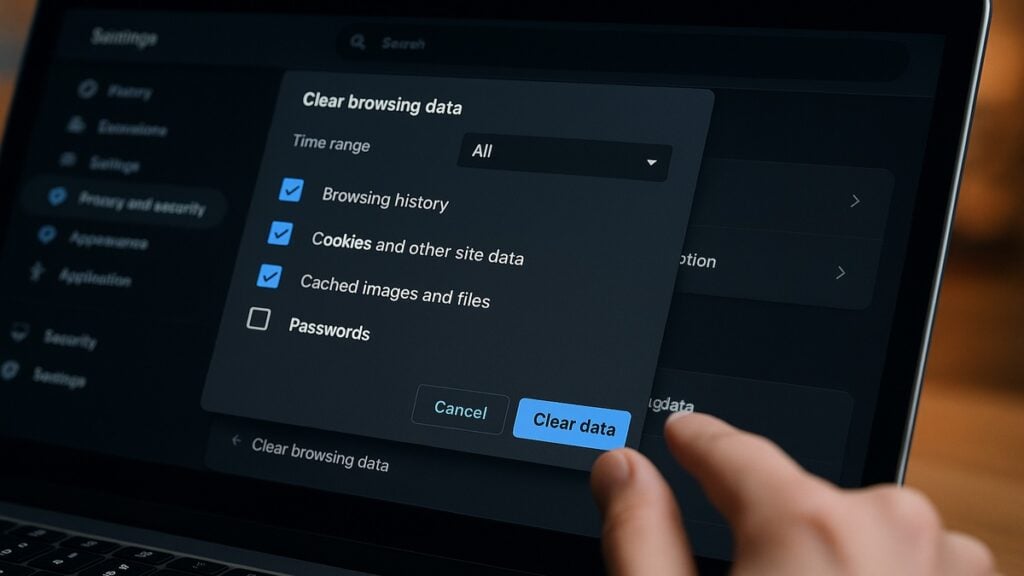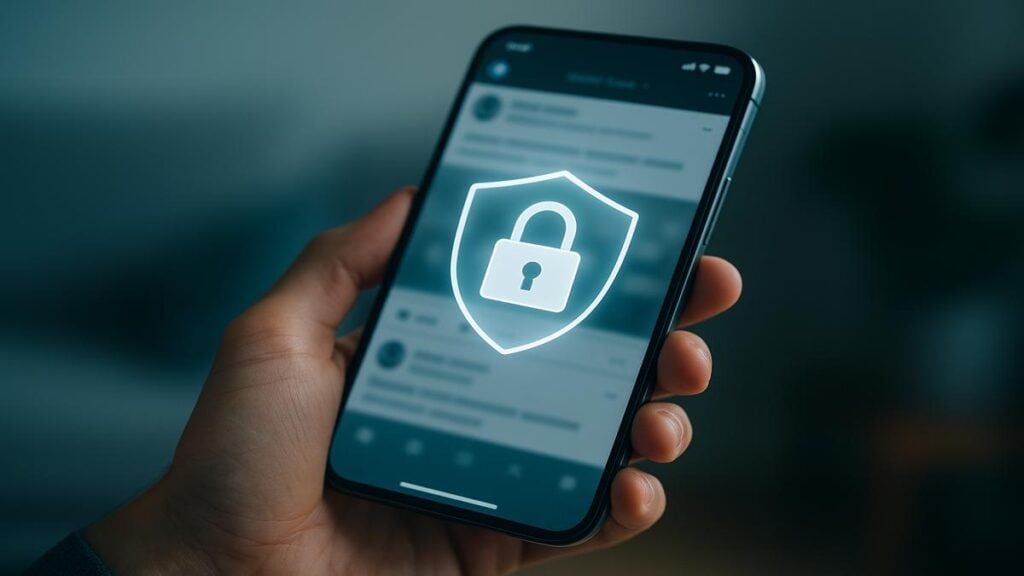Privacy online is a hot-button issue in 2025. Did you know 9 out of 10 Americans consider online privacy critical, yet only about half feel in control of their data? Many people cling to simple fixes – for instance, clearing your browser history – hoping it will secure their privacy. It’s a common ritual: you wipe your history and breathe a sigh of relief, thinking your digital tracks are gone.
But does clearing your browser history actually protect your privacy in 2025? The short answer is not as much as you might think. While it’s a smart habit for basic privacy and device hygiene, it’s far from a one-stop solution for staying private online. In this article, we’ll debunk the myths, explain what clearing history really does (and doesn’t do), and show you how to truly protect your privacy in today’s web environment.
What Does Clearing Your Browser History Actually Do?
Key Takeaways:
- Clearing your browser history only removes local traces (the list of websites you visited on your device). This can hide your activity from anyone else using your device and free up some storage, but it does not erase evidence of your browsing from the wider world.
- Website trackers, cookies, and accounts still remember you. Unless you also delete cookies and site data, sites you visited can still recognize you and target ads based on old data. Even without cookies, advanced techniques like browser fingerprinting can identify you, so clearing history alone doesn’t stop online tracking.
- Your ISP and others can still see your activity. Clearing history has no effect on records outside your device – Internet service providers, search engines, and websites may log your visits and searches on their servers. In fact, even “Incognito” or private browsing mode only prevents local traces; your ISP, employer, or the sites you visit can still track you in real time.
- It’s still worth clearing history for local privacy and performance. Regularly deleting your browsing history (and other data like cache and cookies) can improve browser performance and protect against casual snooping on shared devices. It also reduces personalized ads for a while (since old tracking cookies are gone). Just don’t rely on it as your sole privacy shield.
- True privacy requires additional steps. For comprehensive protection, combine history wiping with other measures: clear or block cookies, adjust privacy settings, use tracker-blocking browser extensions, or privacy-focused browsers. Consider using a VPN to hide your traffic from ISPs, and adopt secure habits (strong passwords, two-factor authentication, regular software updates). These steps, not just clearing history, will help safeguard your privacy in 2025.
Before we delve into privacy, let’s clarify what “browser history” means and what clearing it accomplishes. When you use a web browser like Chrome, Safari, or Firefox, it keeps a log of the websites and pages you visit. This browsing history is stored locally on your device. Clearing your browser history simply erases this log from your browser, removing the list of visited URLs and pages.
Most browsers today give you fine-grained controls over what data to delete. For example, when you go to clear browsing data, you’ll see options like:
- Browsing history: The record of webpages you’ve visited (usually listed by URL, date, and time).
- Cookies and site data: Small files and identifiers websites saved on your browser to remember you (we’ll discuss these in a moment).
- Cached images and files: Copies of pages, images, and other content saved to help sites load faster on revisit.
- Other elements: such as download history, form autofill data, saved passwords, etc.
If you only clear the browsing history, you remove the visible list of visited sites on that device. This has a few immediate benefits:
- Hiding your activity from prying eyes on the device. Anyone else who uses your computer won’t easily see which sites you visited once the history log is gone. This is useful for privacy on shared or family devices. For instance, if you were shopping for a surprise gift or researching a sensitive topic, clearing the history helps keep that information private from the next user.
- Freeing up a little storage and potentially improving performance. Over time, history logs (and related caches) can grow large. Clearing them can remove clutter and may speed up your browser slightly, or at least prevent performance issues caused by an overloaded cache. It’s like cleaning out a junk drawer – your browser can run a bit more efficiently without tons of old data to index.
- Logging you out of accounts (only if cookies are cleared as well). Importantly, clearing just the history does not log you out of websites. Your login status is usually maintained by cookies, not the history log. So if you want to sign out of all sites and start fresh, you’d need to clear cookies too. (We’ll cover cookies next.) If you do include cookies in the wipe, be prepared: you’ll be logged out of most sites and your saved preferences may reset.
In essence, clearing browsing history wipes the slate clean on your device. It’s a good practice for basic privacy and housekeeping. In fact, Microsoft’s privacy team recommends clearing browsing data regularly as a step toward protecting your privacy and improving performance. It’s especially helpful on shared computers or public machines. However, it’s only one piece of the puzzle. To understand why clearing history alone doesn’t guarantee privacy, we need to look at what it doesn’t remove and who still knows about your online activities.
What Clearing Your History Doesn’t Remove
It’s a big misconception that hitting “Delete History” makes you invisible online. In reality, a lot of data remains untouched by this action. Clearing the history log on your browser only affects that device – it doesn’t magically erase information stored elsewhere. Let’s break down the key things that are not wiped out by simply clearing your browser’s history:
- Website Cookies and Trackers (if not cleared separately): Cookies are little text files that websites store in your browser to remember information about you – like keeping you logged in, saving your preferences, or tracking your behavior across sites. Unless you explicitly check the box to clear cookies when wiping history, all those cookies will remain on your device. That means websites and ad networks can still recognize you when you revisit. For example, if you clear your history but keep cookies, you might notice you’re still logged into websites like Facebook or Gmail, and you may continue seeing personalized ads based on earlier browsing. Your browser’s history log is gone, but trackers hiding in cookies are still there, quietly profiling you. Even if you do delete cookies, modern advertisers have fallback methods to identify you – more on that shortly.
- Cached Web Files: Similar to cookies, your browser cache (saved images, scripts, and other page components) typically isn’t cleared unless you specifically include it. Cache doesn’t usually pose a privacy tracking threat by itself (it’s more for performance), but it can reveal where you’ve been. For instance, someone with forensic tools could potentially recover cached images or pages you viewed. Unless you wipe the cache, fragments of sites you visited might linger on your disk. Clearing history alone doesn’t purge those files.
- Saved Passwords and Autofill Data: These are also stored separately in your browser’s settings. Clearing history won’t delete any saved login credentials or form data unless you select those options. This is by design – you wouldn’t want your passwords wiped out just because you cleared your page visit history. But it means that if someone compromises your computer, they might still access your saved logins or personal info from autofill (addresses, etc.), regardless of your cleared history. From a privacy perspective, that’s another area to manage separately (e.g., use a master password or dedicated password manager for safety).
- Records on Websites’ Servers: Perhaps the biggest overlooked point: clearing your local history does nothing to remove data stored by the websites or services you used. When you visit a site or use an online service, the record of that activity often lives on their end too. For example, if you were logged into your Google account while browsing, Google likely logged those search queries or YouTube videos in your account’s online history (in Google’s My Activity). Deleting your local Chrome history does not automatically erase Google’s server logs of your searches. Similarly, e-commerce sites like Amazon or social networks like Facebook keep their own logs of your actions (for personalization and analytics). Those records remain intact after you clear your browser. In other words, you’ve only “covered your tracks” on your personal device – the footprints you left on the websites themselves are still out there.
- Your ISP’s and Network Logs: Any time you connect to the internet, your Internet Service Provider (ISP) can monitor which websites you visit (at least the domain names, thanks to DNS and IP address lookups). ISPs often log customers’ browsing connections for a certain period, sometimes due to legal requirements or for network management. When you clear your browser history, you’re simply deleting the client-side record. The ISP still saw that you visited “example.com” and potentially has that noted in their logs. As one cyber policy expert put it, “deleting history only removes it from your device, not from the ISP’s records”. The same goes if you’re on a company or school network – the network administrators can often see and log where you go online. No local deletion can wipe those external logs.
In short, clearing history is like erasing the list of books you borrowed from your own notebook – but the library and the publisher still have a record of those borrows. You’ve removed local evidence, but elsewhere the evidence persists. This doesn’t mean clearing history is useless (it’s still good for local privacy), but it’s crucial to understand its limits.
Let’s explore some of these limitations in more detail, especially cookies and tracking technologies, since they’re directly related to online privacy.
Cookies, Tracking, and Fingerprinting: Why History Clearing Isn’t Enough
One of the biggest reasons clearing your browsing history won’t fully protect your privacy is the vast world of web tracking. Advertisers and data brokers are constantly trying to follow users’ clicks and behaviors online. Browser history by itself is actually not a tracker that companies typically pull from – they rely on other tools like cookies and fingerprinting to monitor you. If you clear only your history, you’re not removing those trackers. Let’s break down how these tracking methods work and why they make simple history-clearing insufficient:
Cookies and Third-Party Trackers: As mentioned, cookies are data packets stored in your browser. Not all cookies are bad – some are needed for sites to function (like keeping you logged in or remembering what’s in your shopping cart). However, third-party cookies (cookies set by advertising networks or analytics firms on sites you visit) are notorious for tracking you across the web.
For example, if siteA and siteB both load an ad from the same ad network, that network’s cookie can recognize you moving from siteA to siteB, building a profile of your interests. If you don’t delete these cookies, they can remain for months or years, continuing to phone home data about your browsing habits. Clearing your history doesn’t touch them. In 2025, actually, web browsers are in flux: some browsers like Safari and Firefox already block third-party cookies by default, and Chrome plans to phase them out. But advertisers have adapted with new techniques, meaning cookie-based tracking is only part of the concern.
Browser Fingerprinting: What if trackers could identify you without cookies at all? Enter browser fingerprinting, a more insidious form of tracking that’s grown in prominence. Fingerprinting collects various bits of information your browser broadcasts – like your device type, operating system, browser version, screen resolution, installed fonts or plugins, time zone, and other configurations – to create a unique “fingerprint” of you.
Think of it like a digital portrait of your setup. Individually, these details seem harmless, but together they often form an identifying signature. Unlike cookies, fingerprints aren’t stored on your computer, so you can’t just delete them. In fact, websites can use your fingerprint to recognize you even after you clear cookies and history. There’s nothing for you to clear on your end; the tracking happens via the information you automatically send.
Recent research from Texas A&M University (published in 2025) provided the first hard evidence that advertisers are actively using fingerprinting to track users, even when those users tried to clear their cookies. In other words, a tracker might still know it’s “you” by your device fingerprint, rendering your history wipe irrelevant to them. This is a big reason why privacy advocates say clearing history is necessary but not sufficient for privacy. It stops an unsophisticated snooper, but not a determined tracker.
Online Accounts and Syncing: Another subtle way you can be tracked is through accounts you’re logged into. For instance, imagine you’re signed into your Google account while browsing in Chrome. Google is then linking your searches and site visits to your account (to personalize your experience). If you clear your local browser history, Google still knows what you searched for or watched on YouTube because that data is stored in your account history.
The same goes for social media accounts – Facebook, Instagram, X (formerly Twitter) all keep their own logs of your activity. Unless you manually clear or disable those within the accounts, they remain untouched by a browser cleanup. Additionally, if you use a browser’s sync feature (which syncs history and other data across devices via the cloud), you should know how it behaves: Chrome, for example, can sync your browsing history to your Google account.
If you wipe history on one device, it might delete it from your account and other devices, but that depends on your settings. It’s wise to adjust sync settings or double-check that cloud data is removed as well when you hit clear. Otherwise, you may wipe a phone’s local history, only for it to reappear from your online account or another synced device. Bottom line: many modern conveniences (accounts, cloud sync) create copies of your history in places a simple local delete won’t reach.
ISP and Server Logs (Revisited): It bears repeating: your ISP sees the websites you visit in real time, whether you clear history or not. In many countries, ISPs are required to retain certain data for a period. In the U.S., they can even sell anonymized browsing data. If someone were to subpoena your ISP, they could obtain records of sites you accessed. Your browser’s history deletion has zero impact on these external records. The same goes for any other network-level observers (like a public Wi-Fi hotspot you used, or your employer’s IT department). Simply clearing history won’t make you invisible to these entities.
In light of these factors, it’s clear that clearing your history is only a first step. It’s great for local privacy (and I do recommend doing it regularly, along with clearing cookies/cache), but don’t expect it to cover your tracks on the Internet at large. Modern tracking technologies are far more complex and far-reaching than a local history log.
So if clearing history alone doesn’t safeguard your privacy, what will? Let’s talk about additional steps and best practices that can actually help protect your privacy in 2025.
Beyond Browser History: How to Really Protect Your Privacy Online
To truly boost your privacy on today’s web, you’ll need a more holistic approach. Think of clearing your browser history as tidying up one room in a house – it’s useful, but the rest of the house could still be messy or exposed. Here are some effective strategies and tools that, combined with routine history clearing, will give you a much stronger privacy shield:
1. Clear or Block Cookies and Tracker Data
Since cookies are a major tracking mechanism, regularly clearing cookies (not just history) can throw trackers off your trail. You can do this manually via your browser’s “Clear browsing data” settings (make sure to select cookies and site data). Keep in mind this will log you out of websites and reset preferences, which is the trade-off for privacy.
Some people clear cookies after each session or use browser settings to automatically delete cookies when the browser closes. If that’s too inconvenient, consider browser extensions or settings that block third-party tracking cookies by default – for example, Firefox’s Enhanced Tracking Protection or Brave browser’s shields. Blocking new cookies from being set (especially third-party cookies) means less data accrues about your browsing habits in the first place.
Also, familiarize yourself with your browser’s site-by-site data controls. For instance, you can often view and remove specific cookies or site data for particular websites (say you want to purge everything a certain ad domain has stored). Some browsers even let you isolate cookies per site (so trackers can’t easily follow you between sites). Taking control of cookies will significantly limit the usual tracking and is a necessary layer beyond just wiping history.
2. Use Private Browsing (Incognito) – But Know Its Limits
Private browsing modes (Incognito in Chrome, Private Window in Firefox/Safari, etc.) are a built-in way to avoid leaving local traces. When you browse in incognito mode, the browser does not save history, cookies, or form data once you close the window. It’s essentially an automatic way to ensure nothing gets added to your browsing history in the first place.
This is very handy if you’re using someone else’s device or if you just don’t want a particular session recorded locally. However, remember that Incognito mode is not a magic cloak of invisibility online. It does nothing to hide your activity from external observers like websites, ISPs, or network admins. As Google’s own disclaimer for Chrome’s Incognito states, “Your activity might still be visible to websites you visit, your employer or school, or your Internet Service Provider.”
All it does is not save data on your device. So by all means, use incognito mode as a convenient way to avoid local history buildup or cookie accumulation (I often use it for one-off searches or logging into secondary accounts). Just combine it with other measures for full privacy – e.g., if you need true anonymity, incognito + a VPN (more on VPNs below) is a better combo. Think of incognito as covering your tracks at home, but not masking your footprints out in the world.
3. Tighten Privacy Settings & Permissions
Modern browsers and websites offer a variety of privacy settings – take advantage of them. For example, browsers like Safari, Edge, and Firefox have settings to prevent cross-site tracking, block third-party cookies, or send “Do Not Track” signals (though the latter is often ignored by sites). Enabling these can reduce how much data is collected during your browsing. Check if your browser has any anti-fingerprinting measures; some privacy-focused browsers try to reduce the uniqueness of your fingerprint by limiting what information is shared or by randomizing it. While not foolproof, it helps.
On the account side, review the privacy settings of services you use frequently. Google, for instance, has a My Activity page where you can delete your search and browsing activity that’s tied to your Google account, or even set it to auto-delete after a certain period. If you use social media, dig into options like ad personalization controls or off-Facebook activity controls to limit how they track your off-platform browsing.
Minimizing data at the source (the companies) means less worry about what’s saved beyond your device. It can be time-consuming to audit these settings, but it’s worth it for a tailored privacy setup. For a detailed walkthrough on adjusting these settings, see our Nexgyn guide on online privacy best practices (internal link for editor).
4. Consider a VPN for Network Privacy
To address the issue of ISPs or network surveillance, a Virtual Private Network (VPN) is one of the most effective tools. A VPN routes your internet traffic through an encrypted tunnel to a server elsewhere, masking your IP address and making your activity much harder to monitor. With a VPN enabled, your ISP can no longer easily see which websites you’re visiting – they only see that you’re connected to a VPN server (the content of your browsing is encrypted inside the tunnel).
This means even if your local history is empty, you have an extra layer of protection because outsiders can’t as easily log your web destinations. VPNs also help on public Wi-Fi networks, protecting you from eavesdroppers. There are many VPN providers out there; choose a reputable one that doesn’t log your activity.
Keep in mind, a VPN doesn’t make you untrackable (for instance, it doesn’t stop cookies or fingerprinting by websites), but it does prevent those outside observers (like ISPs, hotels, or coffee shop Wi-Fi operators) from seeing or recording your browsing history. It’s a strong complement to the browser-side precautions. (For more on how VPNs safeguard your privacy and how to choose one, refer to our Nexgyn article VPNs and Online Privacy for a deeper dive.)
5. Use Privacy-Focused Browsers or Extensions
If you’re very privacy-conscious, you might switch to a browser that puts privacy first. Brave, Tor Browser, and Firefox (with the right settings) are popular choices. Brave blocks many trackers and ads by default. Firefox has robust tracking protection and can be enhanced with add-ons. Tor Browser takes privacy to the extreme by routing through the Tor network (which is like a super VPN with multiple layers) – though it’s slower and can break some site features. These browsers aim to minimize what data leaks out about you. They can’t perform magic (fingerprinting is still a challenge, for example), but they often release updates specifically to counter new tracking tricks.
Even if you stick with Chrome or another mainstream browser for its features, consider installing browser extensions that improve privacy. Content blockers like uBlock Origin or Privacy Badger (from EFF) can block known tracking scripts and cookies. Script blockers like NoScript or uMatrix (for advanced users) let you control which sites get to run code in your browser, potentially stopping hidden fingerprinting scripts.
Just be careful to get extensions from trusted sources and understand their settings – you don’t want to break all websites in the process of blocking trackers. The goal is to create an environment where, even if your history is clean, trackers get as little info as possible.
6. Maintain Good Digital Hygiene
Lastly, beyond these technical fixes, remember that privacy is also about personal habits. Clearing your browser history is one habit; here are a few more to cultivate:
Be mindful of where you log in and what you share. If you’re doing a sensitive search or visit, you might choose not to be logged into personal accounts that could record it. For example, you might use a privacy-focused search engine (like DuckDuckGo) instead of Google for certain queries, so they aren’t linked to your Google account history. Or use a separate browser profile for different activities (work, personal, private) to compartmentalize data.
Use strong security practices. This might seem separate from “privacy,” but it’s related. If a hacker or malware compromises your device, they can steal far more data (including browsing activity, saved info, even keystrokes) regardless of your history clearing. So use unique, strong passwords (a password manager helps), enable two-factor authentication on important accounts, and keep your system and antivirus software updated. Clearing history won’t stop a hacker – but good security can prevent hackers from getting in to see anything in the first place.
Beware of spyware or parental monitoring software. On your own devices, ensure there aren’t unwanted applications that log your web usage. If you share a computer, someone could install spyware that captures your browsing in real time. Clearing history afterward wouldn’t matter because they already recorded it. Do periodic scans with reputable anti-malware tools. As one security expert noted, no amount of history deleting will help if “stalkerware” is quietly recording everything you do. This scenario is less common, but it’s wise to mention for completeness.
Securely wipe data if needed. If you ever need to truly erase browsing evidence (say you’re disposing of an old computer), be aware that standard clearing might leave recoverable traces. When you delete files (including history or cache files), they often remain on disk until overwritten. Specialized tools can permanently wipe or overwrite those traces so they can’t be recovered with forensic software. For everyday purposes this is overkill, but for those with high privacy needs it’s worth knowing.
By combining these measures – from clearing local data to shielding your traffic and reducing your digital exhaust – you’ll be in a much better position. You don’t necessarily need to do all of them to see an improvement. Even a couple of changes (like blocking trackers and using a VPN on untrusted networks) plus regular history/cookie cleaning will greatly enhance your privacy relative to the average user.
Conclusion: History Clearing Is a Start, Not a Solution
Clearing your browser history is a smart practice, but it’s not a privacy silver bullet – especially not in 2025. Think of it as locking the doors to your house; it deters casual snoopers but won’t stop a determined intruder without other security systems. In the digital world, clearing history locks out the next person using your device from seeing where you’ve been, which is worthwhile. Yet it doesn’t stop websites, advertisers, service providers, or attackers from having records of your online moves.
In 2025, with sophisticated tracking techniques like fingerprinting and widespread data collection, protecting your privacy requires going a few steps further. The encouraging news is you have the tools and choices to take control. By managing cookies, leveraging private modes, tightening settings, using technologies like VPNs, and staying vigilant about security, you can browse with far more confidence that your personal information and habits aren’t being unwittingly exposed.
So by all means, keep clearing your browser history – just remember its purpose is limited. Use it as one part of a broader privacy toolkit. The next time you ask, “Does clearing my browser history protect my privacy?”, you’ll know: It helps, but only in a narrow sense. For true privacy, take a comprehensive approach. In a world where every click leaves a footprint, a little extra effort goes a long way to keep your digital life truly private. Happy (and safe) browsing!
Sources
- https://www.security.org/digital-safety/search-history/google/
- https://clario.co/blog/clearing-browser-history-tips/
- https://blog.incogni.com/can-internet-service-provider-see-history/
- https://engineering.tamu.edu/news/2025/06/websites-are-tracking-you-via-browser-fingerprinting.html
- https://www.malwarebytes.com/blog/news/2025/02/google-now-allows-digital-fingerprinting-of-its-users
- https://respectmyregion.com/clearing-browsing-history-2025/
- https://www.microsoft.com/en-us/edge/learning-center/how-why-you-should-delete-browser-history?form=MA13I2